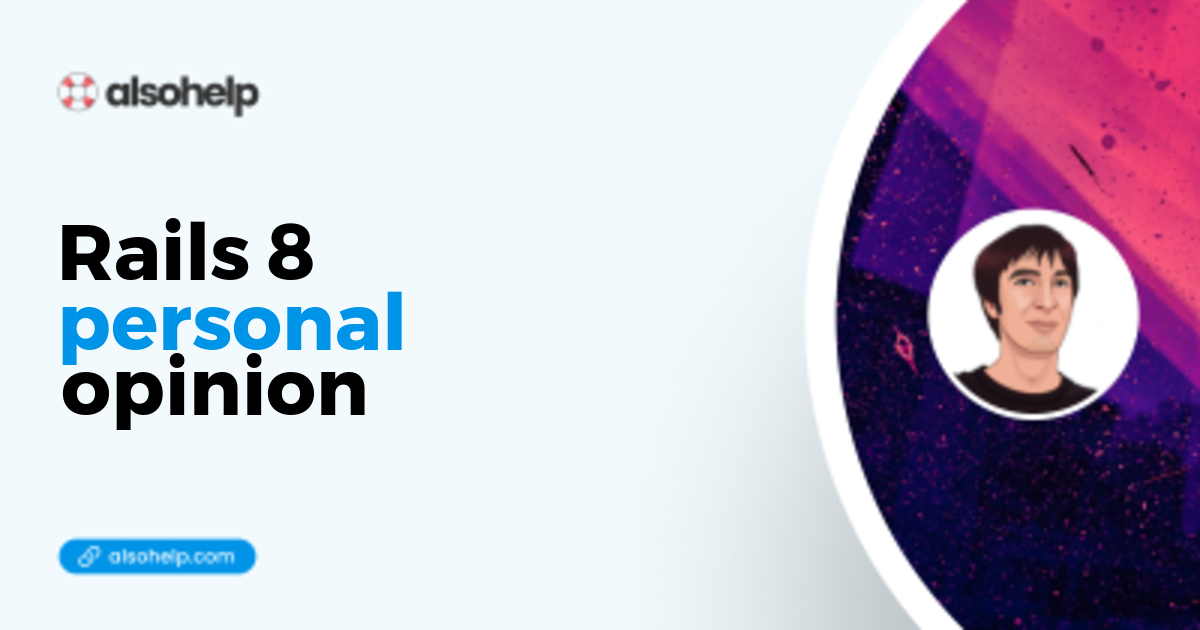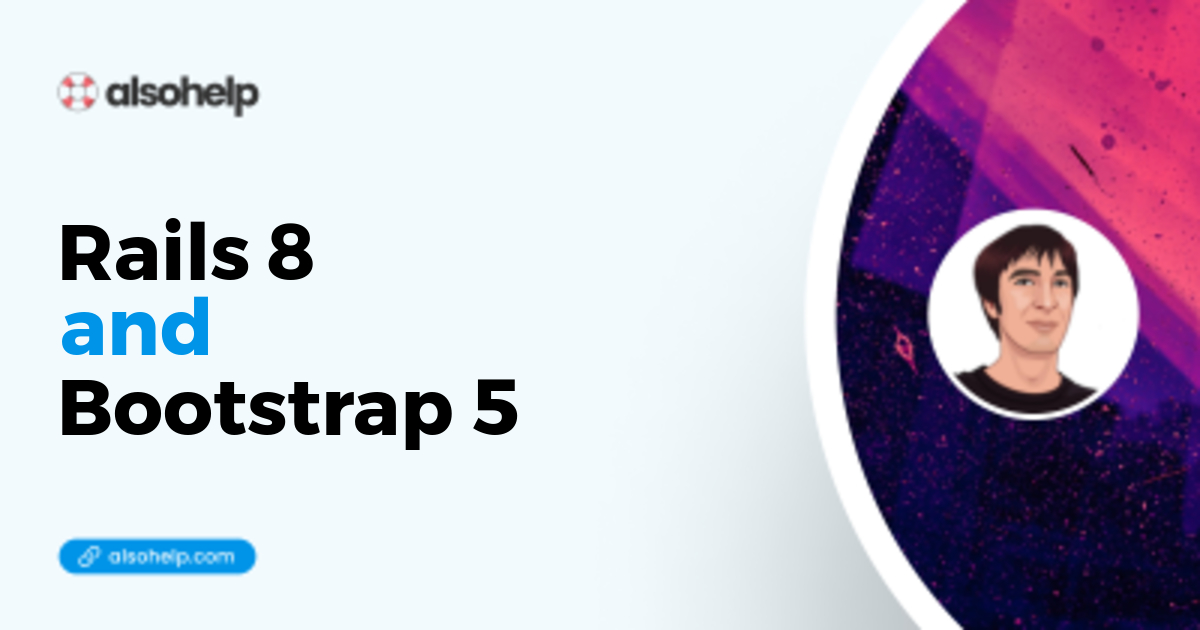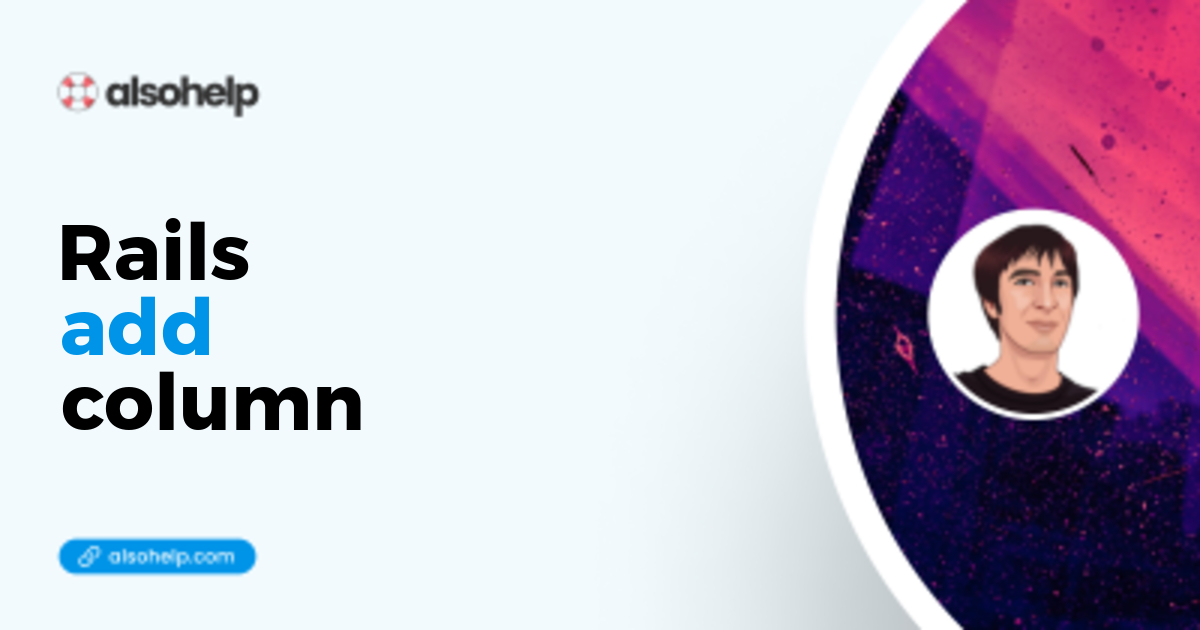
· Ruby · 5 min read
Rails add column
How to add a column with Rails 8.
Introduction
Let’s say you have a table named “books”, and an associated model named “Book”.
You want to add the column “author”.
Tools used in this tutorial : Rails 8.0.0, Ruby 3.3.0
Note that this article should work pretty well with any version of Rails or Ruby.
Short answer
For those who already know Rails, here is the short answer :
inside db/migrate/20240131201926_add_author_to_books.rb
class AddAuthorToBooks < ActiveRecord::Migration[6.1]
def change
add_column :books, :author, :string
end
endAnd then run bin/rails db:migrate at the root of your project.
Full tutorial
Install new minimal app
For this tutorial we don’t need a full Rails app with bells and whistles, the bare minimum will suffice. From Rails 6.1, the —minimal flag is available when you create a new Rails app.
$> rails _8.0.0_ new myapp --minimal
$> cd myappBy default, Rails will use an in-memory database named SQLite3.
Side note If you want to start with PostgreSQL, you can enter the following command :
$> rails _8.0.0_ new myapp --minimal --database=postgresql
$> cd myappCreate the database
$/myapp> bin/rails db:create
Created database 'myapp_development'
Created database 'myapp_test'Create a first model
$/myapp> bin/rails generate model Book title:string body:textNote that “bin/rails” will use the installed rails binary for the current application, instead of the globally available one.
This will create many files :
invoke active_record
create db/migrate/20240331122059_create_books.rb
create app/models/book.rb
invoke test_unit
create test/models/book_test.rb
create test/fixtures/books.ymlYou may not need everything. The interesting thing is the migration file created under db/migrate/20210131201925_create_books.rb (The timestamp represent the current time when file was created, of course you will have another than this example)
class CreateBooks < ActiveRecord::Migration[6.1]
def change
create_table :books do |t|
t.string :title
t.text :body
t.timestamps
end
end
endThen run the migration
$/myapp> bin/rails db:migrate
== 20210131201925 CreateBooks: migrating ======================================
-- create_table(:books)
-> 0.0019s
== 20210131201925 CreateBooks: migrated (0.0020s) =============================Add a migration file
Create a file named db/migrate/20240131201926_add_column_to_books.rb
Check the timestamp, it has to be a greater number than the one of 20240131201925_create_books.rb previously created. Or the migrations won’t be able to be run in the correct order.
class AddColumnToBooks < ActiveRecord::Migration[6.1]
def change
add_column :books, :author, :string
end
endMigration file analyzed
We’ve already seen the timestamp. Now the name of the migration : it actually could be anything. But try to make the intent clear, for yourself or other developers : here I put add_column_to_books, a better name could have been add_author_to_books. Anyway, make sure that the filename (apart from the timestamp) is the same as the class name.
Now we inherit from ActiveRecord::Migration, for pretty obvious reasons : we want to migrate the data, which is a pretty common behavior, common enough to be hidden inside a standard Rails object, ActiveRecord::Migration.
The number indicates the 2 first numbers of the Rails version. Here I use Rails 8.0.0, thus the two numbers are [6.1]. It’s because features could be available in ActiveRecord::Migration[6.1] that were not available in ActiveRecord::Migration[6.0].
Then the “change” method. You cannot (ahem) change the name, because this method is automagically called when you run bin/rails db:migrate.
Finally, add_column is pretty clear : first arg is the name of the table, then the name of the column, and then the kind of column.
Migrate the data
bin/rails db:migrate Will actually add the column to your current database.
$/myapp> bin/rails db:migrate
== 20240131201926 AddColumnToBooks: migrating =================================
-- add_column(:books, :author, :string)
-> 0.0021s
== 20240131201926 AddColumnToBooks: migrated (0.0022s) ========================Check the schema.rb file
You can see that the column has been added inside your schema.rb file here :
ActiveRecord::Schema.define(version: 20240131201926) do
create_table "books", force: :cascade do |t|
t.string "title"
t.text "body"
t.datetime "created_at", precision: 6, null: false
t.datetime "updated_at", precision: 6, null: false
t.string "author"
end
endThe added column appear here : t.string "author"
The migration “appears” in another place : the timestamp. Look at ActiveRecord::Schema.define(version: 20210131201926) . The timestamp is the one of your migration files.
Bonus : Inspect created tables - if PostgreSQL is used
If you have used the default SQLite3, please read the next paragraph. If you have chosen PostgreSQL, this is the right paragraph :)
With Rails, you can inspect the actual database by entering the command :
$/myapp> bin/rails db
psql (13.1)
Type "help" for help.
myapp_development=#Great ! You just entered the PostgreSQL command-line interface (CLI).
myapp_development=# \dt
List of relations
Schema | Name | Type | Owner
--------+----------------------+-------+-------
public | ar_internal_metadata | table | shino
public | books | table | shino
public | schema_migrations | table | shino
(3 rows)Great ! As you may notice, Rails creates 2 tables by default : ar_internal_metadata, and schema_migrations.
We are only concerned by the “books” table.
Let’s display it :
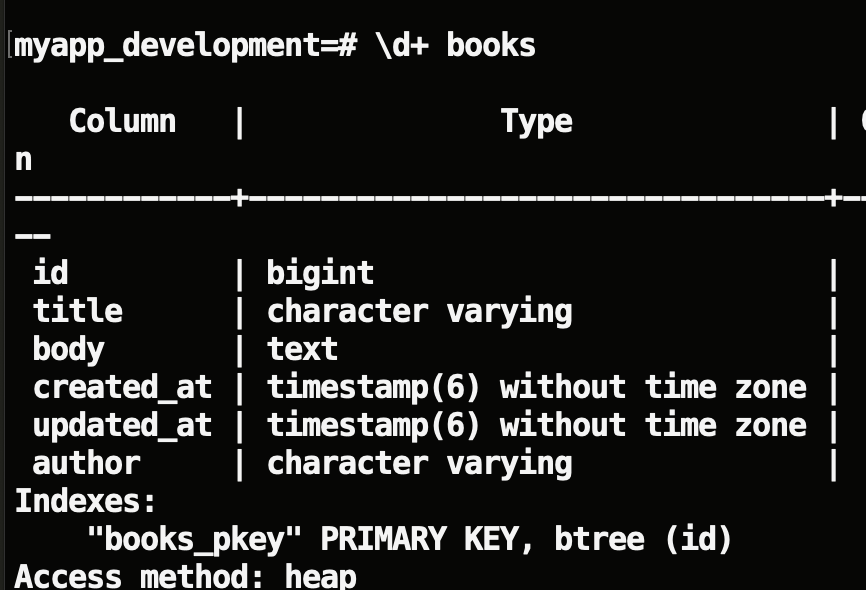
Bonus : Inspect created tables - if SQLite3 is used
This is the same paragraph as above, but the command will apply to a SQLite3 database only (which is the default one with Rails)
$/myapp> bin/rails db
SQLite version 3.28.0 2019-04-15 14:49:49
Enter ".help" for usage hints.
sqlite>Then, to display tables
sqlite> .headers on
sqlite> .mode columns
sqlite> .table
ar_internal_metadata books schema_migrationsThen, to display the internals of the “Books” table :
sqlite> PRAGMA table_info('books');
cid name type notnull dflt_value pk
---------- ---------- ---------- ---------- ---------- ----------
0 id integer 1 1
1 title varchar 0 0
2 body text 0 0
3 created_at datetime(6 1 0
4 updated_at datetime(6 1 0
5 author varchar 0 0The magic way : generate migration
Another possibility is to use the scaffolding, but in this case you have to pay extra attention to the naming of your file :
$/myapp> bin/rails generate migration AddAuthorToBooks author:stringor
$/myapp> bin/rails generate migration add_author_to_books author:stringAnd the migration file will be filled automagically with all correct values, timestamp included.
In everyday work, I don’t use this magic. I simply copy/paste other migrations, paying attention to the name of the file, and that’s it.
Options for add_column
You can see a full list of all available options in this article : https://api.rubyonrails.org/classes/ActiveRecord/Migration.html
Conclusion
Adding a column with Rails is easy, I would say the important thing is to know what’s going on, and why.